How do I enter a masonry grout prism in ForneyVault®?
A grout prism is not really a cube or beam, and it's definitely not a cylinder, so how do I enter one?
The Grout Prism type is available in the type list and set to Hidden by default (as of April of 2023, Grout Prism is no longer hidden by default for new subscribers to ForneyVault).
Please follow the following steps to add Grout Prism as an option in ForneyTools® and your Forney VFD machine.
- After logging into ForneyTools, click the Specimen link followed by Type List on the left navigation menu.
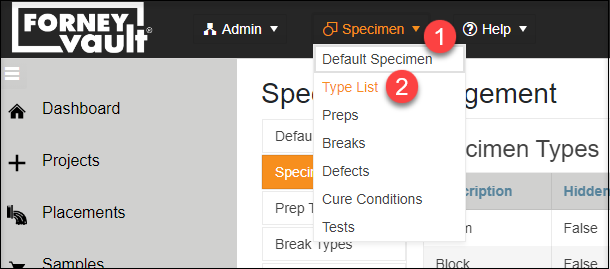
- From the newly opened Specimen Management page, you can enable Grout Prism to be available in ForneyTools and your Forney VFD machine.
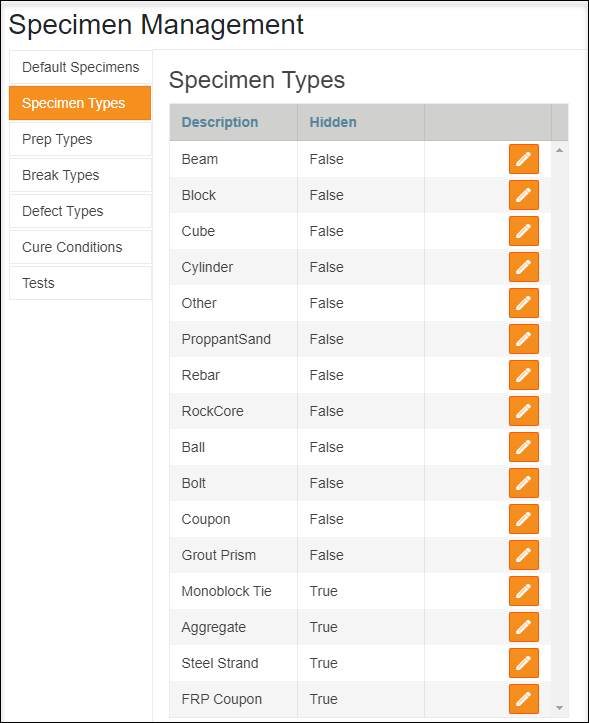
- To enable Grout Prism as a specimen type, select the "Grout Prism" Hidden value to edit the selection.
- A False value means that the specimen type is NOT hidden, or hidden is false. This will enable the specimen type on your Forney VFD machine and in ForneyTools. To enable Grout Prisms, select Edit (
 ) next to the specimen type and remove the check mark.
) next to the specimen type and remove the check mark. - Select Cancel (
 ) to discard changes.
) to discard changes. 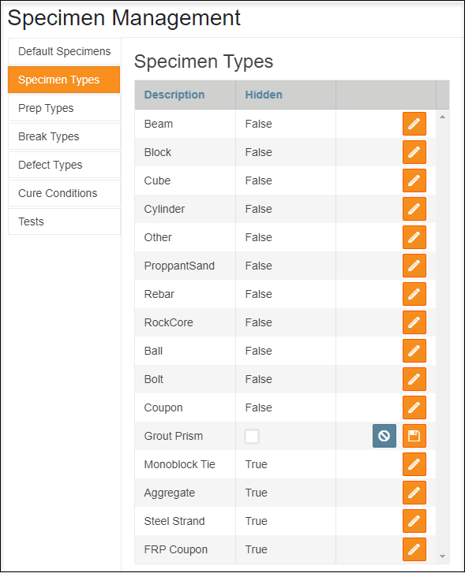
- A False value means that the specimen type is NOT hidden, or hidden is false. This will enable the specimen type on your Forney VFD machine and in ForneyTools. To enable Grout Prisms, select Edit (
- You can now use Grout Prism when creating Default Specimens. Go to Default Specimens in the top navigation menu.
- Choose Create New link from the top of the Default Specimens.
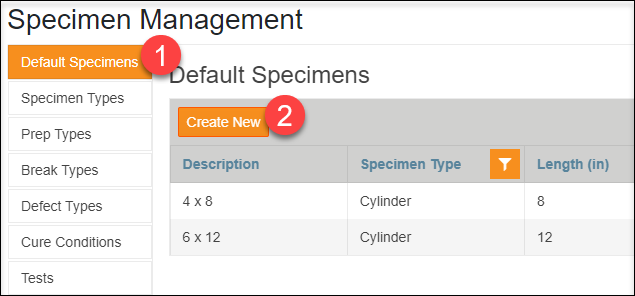
- Enter specimen Description and set Specimen Type to Grout Prism.
- Enter the desired Grout Prism dimensions and select the Create button.
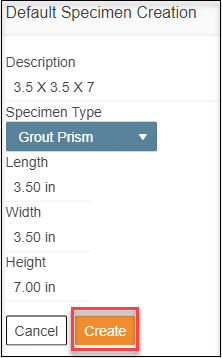
- Grout Prism can also be used when creating a Set under Samples. Simply set Specimen Type to Grout Prism.
- Using + Add Set & Specimens
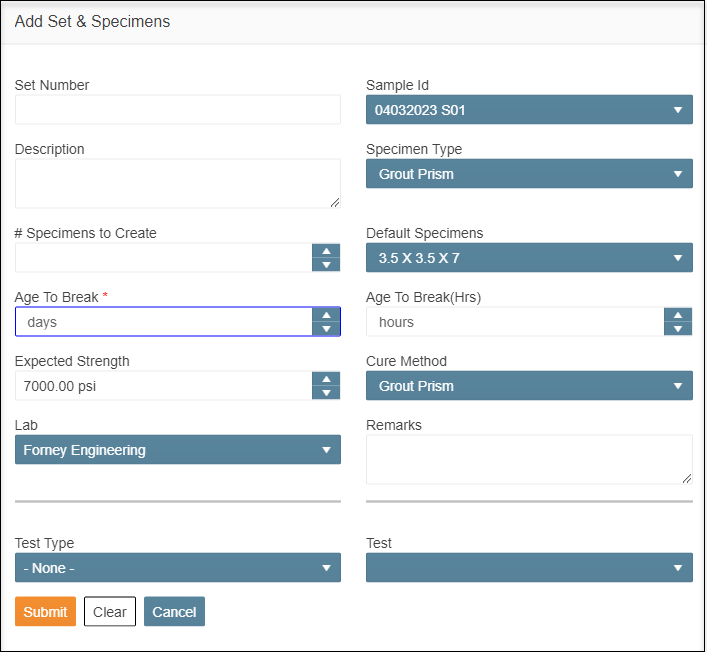
- Using + Quick Add Set & Specimens
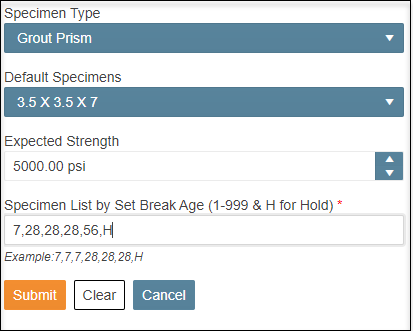
- Using + Add Set & Specimens