How do I create default specimens in ForneyVault®?
Default specimens identify the typical specimen geometries that you test.
One of the first things you need do if you're going to create specimens in ForneyTools® is to create default specimens. Default specimens identify the typical specimen geometries that you test, like cylinders, beams, and cubes. They also identify the typical sizes of these specimens, like 4 X 8 cylinders or 2-inch cubes.
By creating default specimens before you create your actual specimens, you can reduce the data entry effort. You will see this later when you create sets of specimens. Here are the steps to create default specimens:
- After logging into ForneyTools, hover over Specimen from the Top navigation menu, then select Default Specimens.
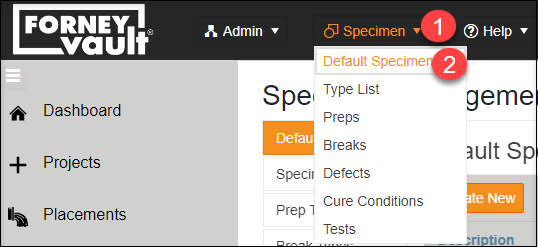
- When you first start using ForneyVault, this table will be empty. You need to click the Create New link to get started.
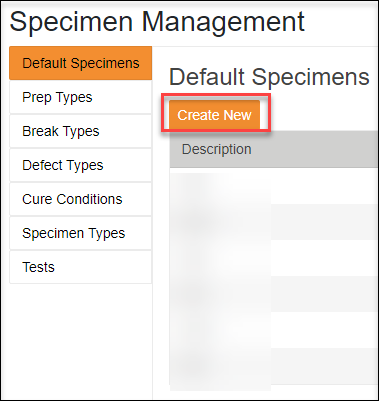
- You need to give your default specimen a description that will clearly identify it later when you choose it from a dropdown while creating sets of specimens. The geometry will be identified in the next dropdown as "Specimen Type," so the description typically identifies the dimensions. If you create a four inch by eight inch cylinder, the description can be simply "4 x 8."
- Choose the specimen type by clicking on "Cylinder" in the dropdown.
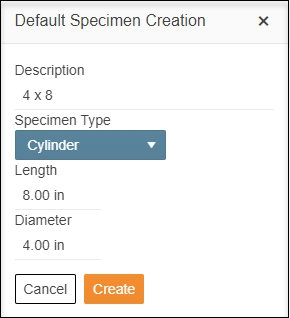
- Click the Create button, and your new default specimen will appear in the table.
- Repeat this process for all of your typical specimens.