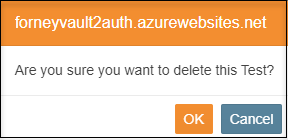How do I manage Tests in ForneyVault®?
Table of Contents
Creating New Tests
- After logging into ForneyTools, select Specimen from the top navigation menu then choose Tests.

- From the Tests page, Select Create New.
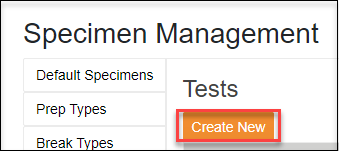
- Type the description of the new test. Include the desired test name and description, followed by the Specimen Type and test type that will be used. Finally select Preload, Break Percentage, Positive Ramp Rate, End condition, and End Condition Value. When ready to save click the Create button.
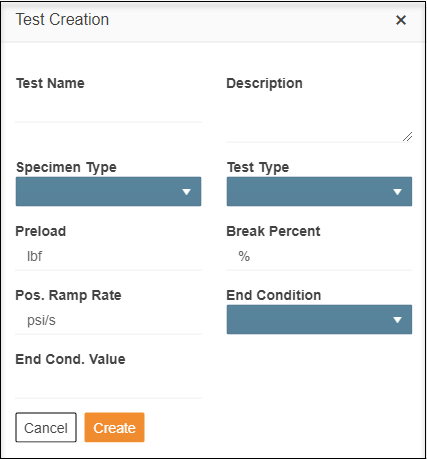
- Your new Test will appear on the Tests index page under the selected specimen type and will be available on the HMI when testing a specimen of the type created.
Edit Existing Tests
- To Edit an existing Test select the edit (
 ) icon.
) icon. - Update any fields desired.
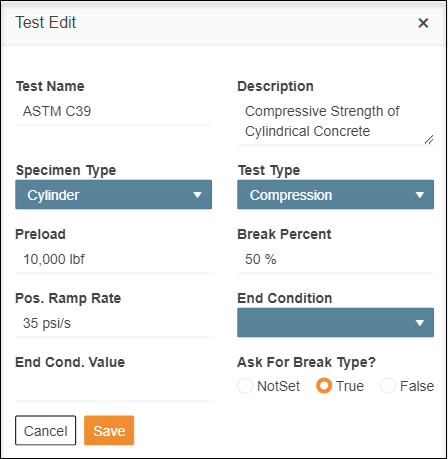
- When ready select Save to record your changes.
Delete Existing Tests
- To Delete an existing Test select the Delete (
 ) icon.
) icon. - Accept the delete confirmation to delete the selected Test.