How do I manage Prep Types in ForneyVault®?
Specimen test preparation is outlined by ASTM, ASHTO, or other regulations. ForneyVault makes it easy for you to manage your Prep types on every tested specimen.
Table of Contents
Creating New Prep Types
- After logging into ForneyTools, from the top menu, select Specimen, then select Preps.
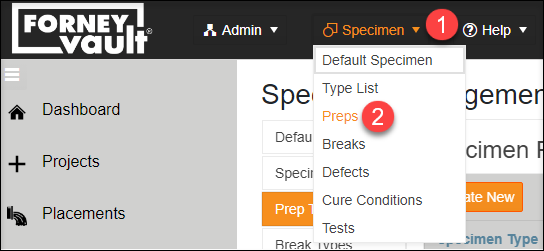
- From the Prep Types page, Select Create New.
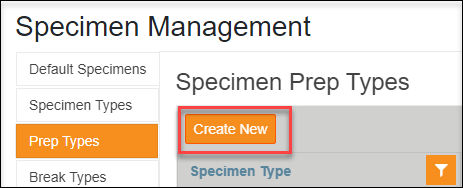
- Type the description of the new Prep Type, including the Specimen Type this prep type will be used for followed by the PrepID and PrepID Alias ForneyVault will use to associate this Prep Type. When ready to save click the Create button.
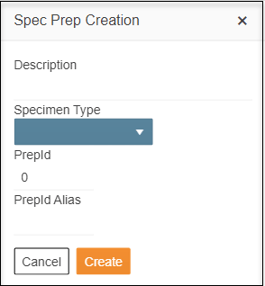
- Your new Prep Type will appear on the Prep Types index page under the selected specimen type and will be available on the HMI when testing a specimen of the type created.
Edit Existing Prep Types
- To Edit an existing Prep Type select the edit (
 ) icon.
) icon. - Update any fields desired.
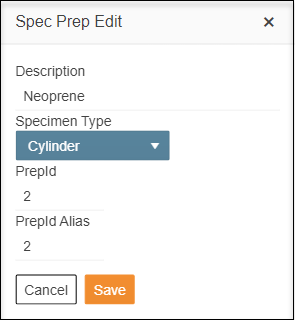
- When ready select Save to record your changes.
The Edit option will not be available for Prep Types that have been used for testing since they will be tied to test results.
Delete Existing Prep Types
- To Delete an existing Prep Type select the
 icon.
icon. - Accept the delete confirmation to delete the selected Prep type.
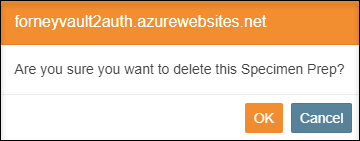
The Delete option will not be available for Prep Types that have been used for testing since they will be tied to test results.