How do I manage Break Types in ForneyVault®?
Specimen break types are outlined by ASTM, ASHTO, or other regulations. ForneyVault makes it easy for you to manage your break types on every tested specimen.
Table of Contents
Creating New Break Types
- After logging into ForneyTools, from the top menu select Specimen, then select Breaks.
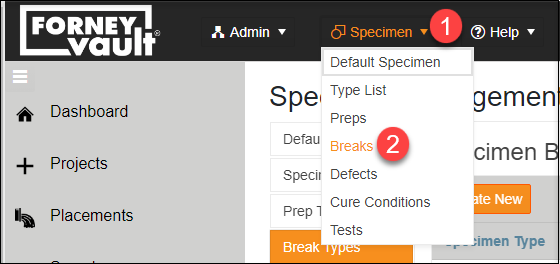
- From the Break Types page, Select Create New.
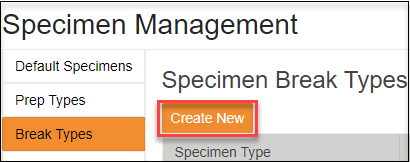
- Type the description of the new BreakType, including the image to be displayed in your HMI when testing is conducted. Also, please add the Specimen type the Break Type will be used for followed by the BreakID and BreakID Alias ForneyVault will use to associate this Break Type. When ready to save click the Create button.
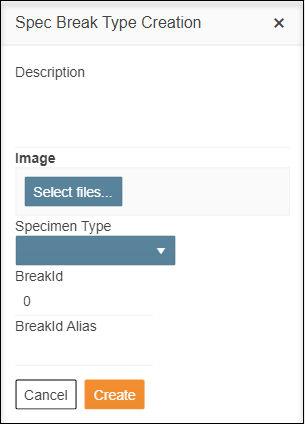
- Your new Break Type will appear on the BreakTypes index page under the selected specimen type and will be available on the HMI when testing a specimen of the type created.
Edit Existing Break Types
- To Edit an existing Break Type select the edit (
 ) icon.
) icon. - Update any fields desired.
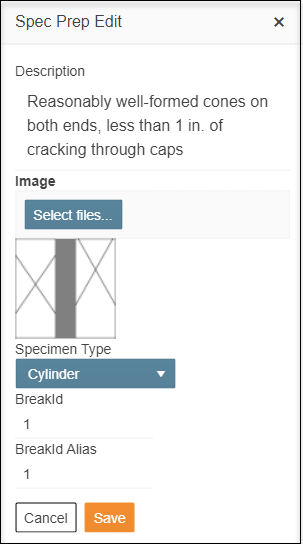
- When ready select Save to record your changes.
The Edit option will not be available for Break Types that have been used for testing since they will be tied to test results.
Delete Existing Break Types
- To Delete an existing BreakType select the
 icon.
icon. - Accept the delete confirmation to delete the selected Break type.
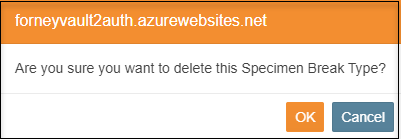
The Delete option will not be available for BreakTypes that have been used for testing since they will be tied to test results.