How do I manage Defect Types in ForneyVault®?
Specimen defects can occur for many reasons and ForneyVault allows you to record defects present in your testing specimens.
Table of Contents
Creating New Defect Types in ForneyTools
- After logging into ForneyTools, select Specimen from the top navigation menu, then select Defects.
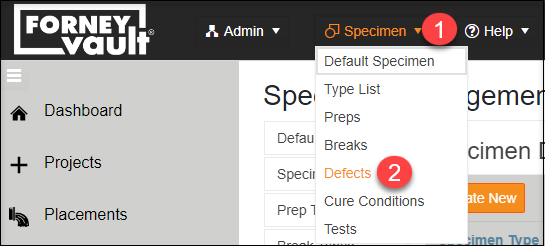
- From the Specimen Defect Types page, Select Create New.
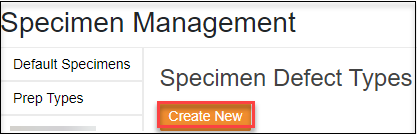
- Type the description of the new Defect Type, including the image that will be displayed in the HMI, the specimen type this prep type will be used for followed by the DefectID and DefectID Alias ForneyVault will use to associate this DefectType. When ready to save click the Create button.
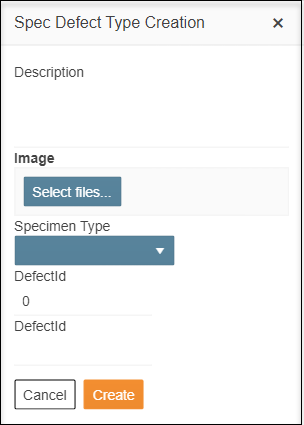
- Your new Defect Type will appear on the Defect Types index page and will be available when in the HMI when testing a specimen of the type created.
Edit Existing Defect Types in ForneyTools
- To Edit an existing Defect Type select the Edit (
 ) icon.
) icon. - Update any fields desired.
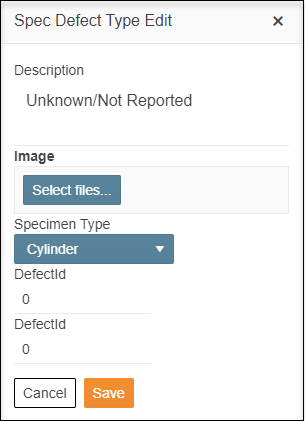
- When ready select Save to record your changes.
The Edit option will not be available for Defect Types that have been used for testing since they will be tied to test results.
Manage Defect Types in ForneyLink
- Select the Measure option from FormeyLink's display
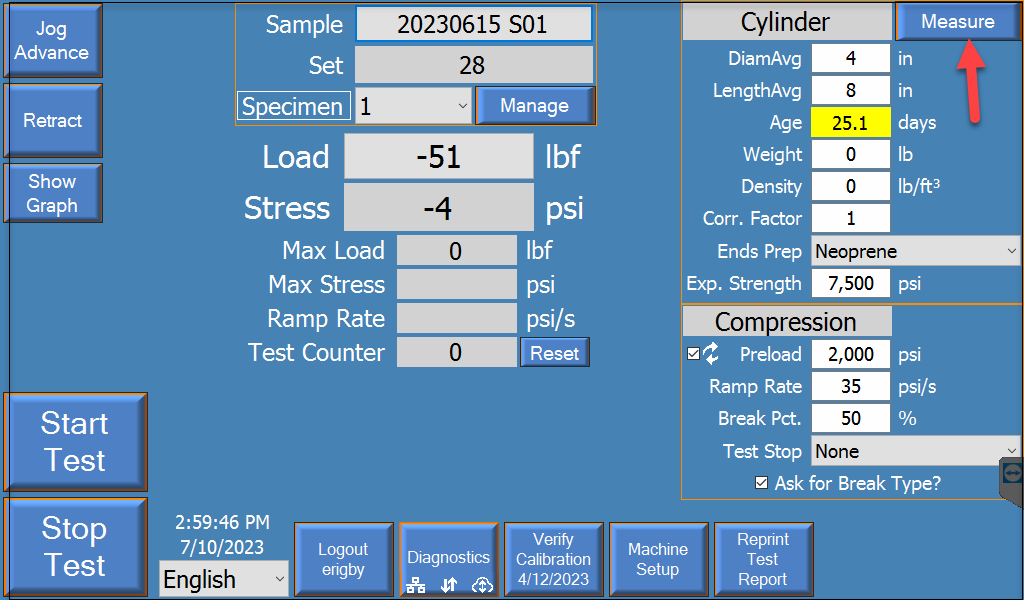
- From the Measure menu select the drop down under Defects? option.
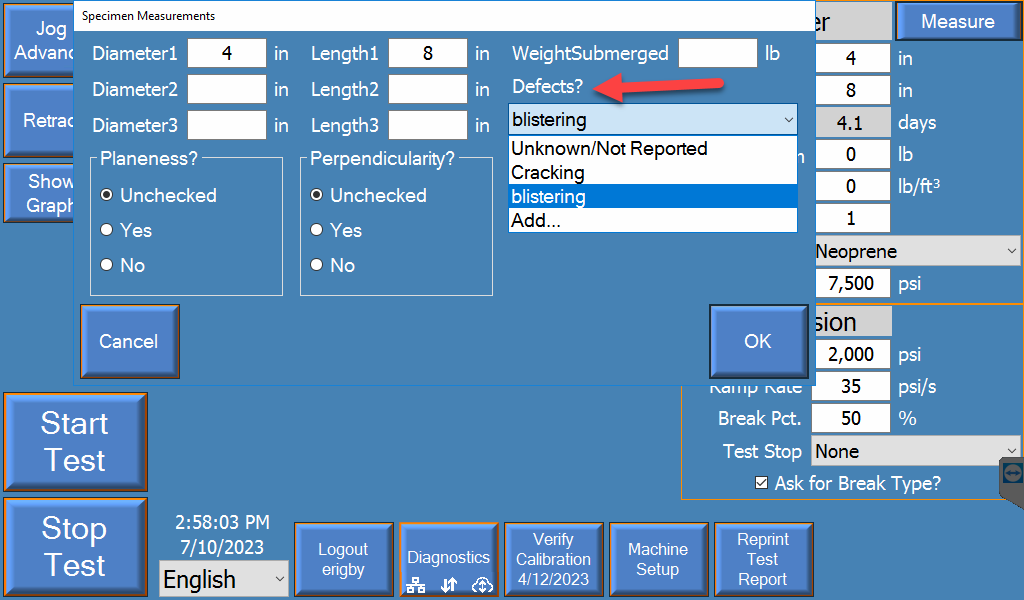
- Select an already created.
- Create a new defect by selecting Add.
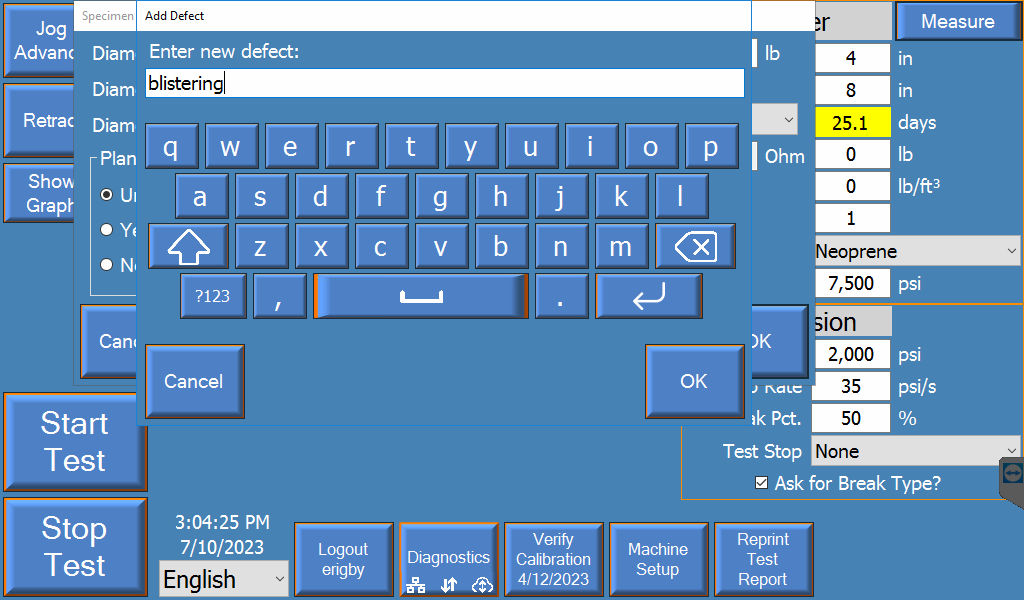
- Save your entry by selecting OK.