How does the approval workflow work in ForneyVault®?
ForneyTools® allows you to approve reports from your data in ForneyVault, allowing for trackable, accurate results to be shared with your organization and customers.
Note:
Please see How do I generate reports in ForneyVault®? for instructions to generate reports.
- After logging into ForneyTools, click the Reports link on the left navigation menu.
- Select Approval Workflow.
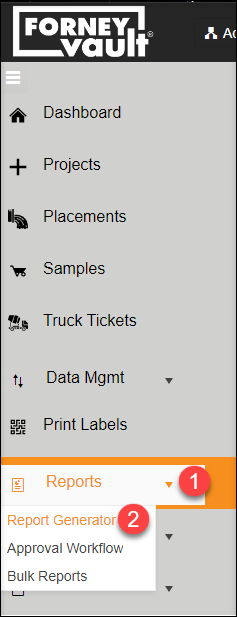
- From the Report Workflow page, you will be able to view all reports created.

- Report Type: This option allows you to filter reports by Sample or Specimen reports.
- Status: This option allows you to filter reports by their status:
- Created: Reports that have been created but not submitted.
- Submitted: Reports that have been submitted for approval.
- Approved: Reports which have been approved by an authorized approver.
- Superseded: Reports that have been updated and have a newer version created.
- Rejected: Reports that have been rejected by an authorized approver.
- Project: This option allows you to filter reports by Project number.
- Sample: This option allows you to filter reports by Sample number.
- Select the View button to the right of the report you would like to manage.
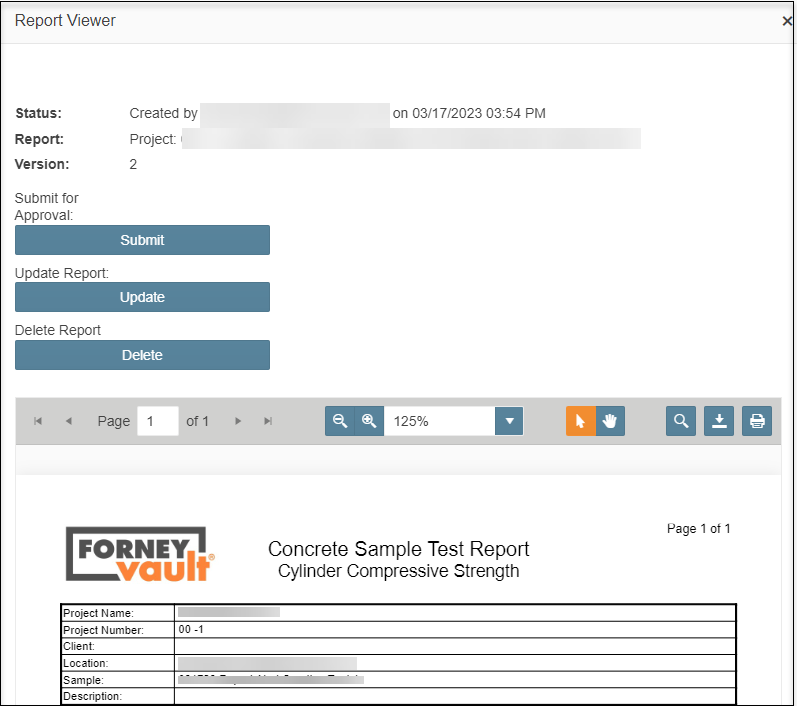
- Submit: This button submits the report to an approver.
- Update: This button updates the report with changes you made to the sample.
- Delete: This button deletes the report.
Approve Report
- Select the View button on a Submitted report to open the report.
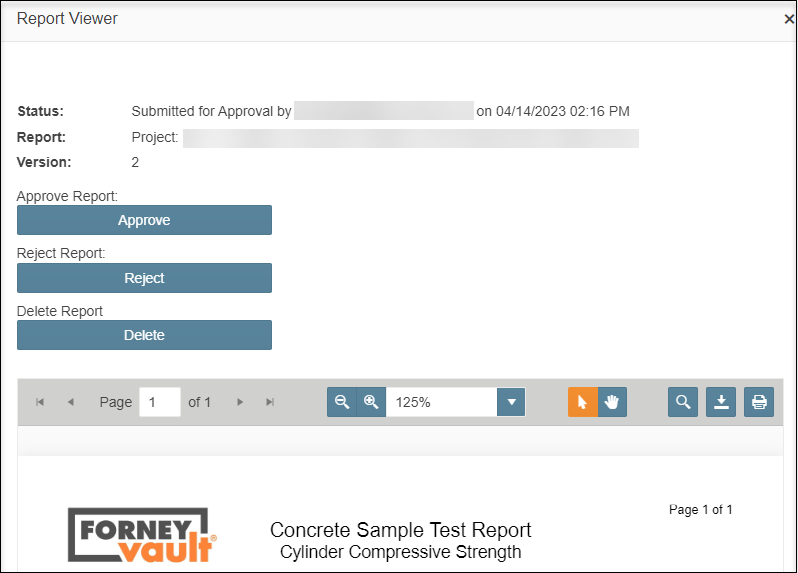
- Select the action required for the chosen report:
- Approve: Approve the submitted report.
- Select Confirm to add your electronic signature and approval.
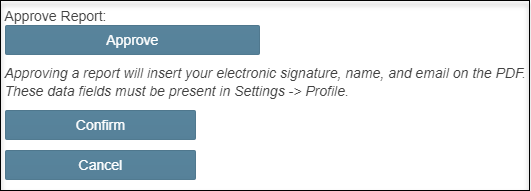
- Reject: Rejects the submitted report. You will be prompted to provide a rejection reason so that the submitter understands why the report was rejected.
- Delete: Deleted the submitted report.
- Approve: Approve the submitted report.
- Select the Close button at the bottom of the report window to close the report window.