How can I import specimens into ForneyVault®?
The import function allows you to import basic specimen data into ForneyVault quickly using a preformatted MS Excel file.
Notes:
-
All highlighted fields in the Specimen Import Template must be completed.
-
Expected Strength values should be included whenever possible.
- Age to Break values are required to ensure accurate break dates are generated.
- After logging into ForneyTools, click the Data Mgmt link on the left navigation menu, then select Import.
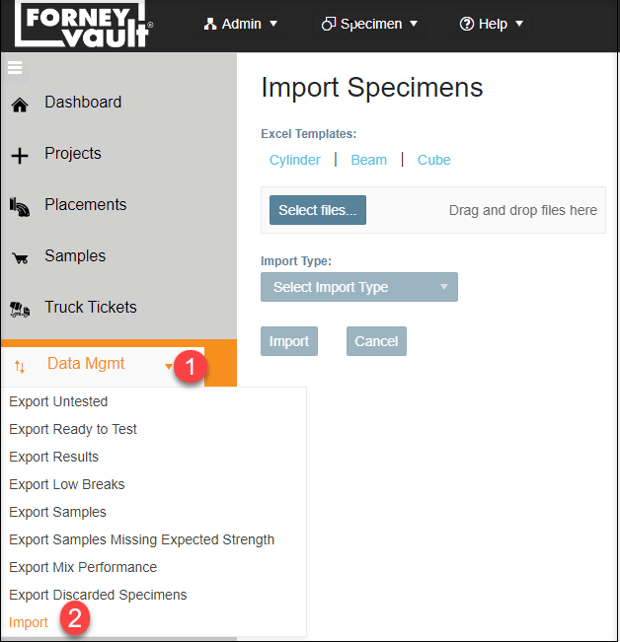
- Select an Excel Template for the specimen type you want to import:
- Cylinders: Used to import data related to cylinder specimens.
- Beam: Used to import data related to beam specimens.
- Cube: Used to import data related to cube specimens.
- Once your import file is populated, saved, and closed, click Select Files... to launch your PC's file manager to select the import file.
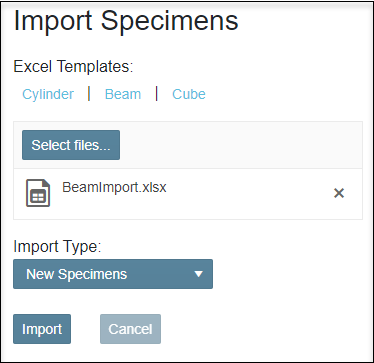
- Select the Import Type.
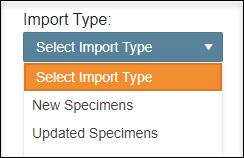
- New Specimens: Imports data as a new specimen to be tested.
- Updated Specimen: Modifies data for a list of already created specimens. To update specimens, first export untested specimens according to this article. Make changes to that exported file, save it, close it, and import it according to the instructions above.
- To upload the new data, select Import.
- The newly imported samples will be available in the Samples section.