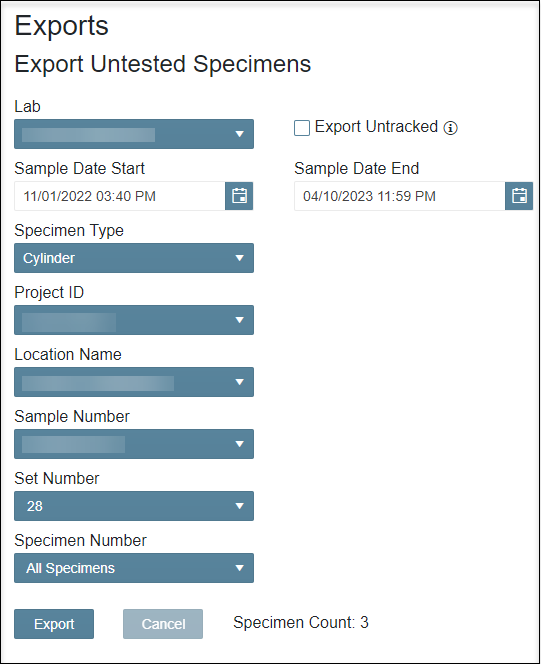How do I export specimens that have not been tested in ForneyVault®?
This report will provide a list of specimens in a User specified sample date range that have yet to be tested.
- After logging into ForneyTools, click the Data Mgmt link on the left navigation menu then select Export Untested Specimens
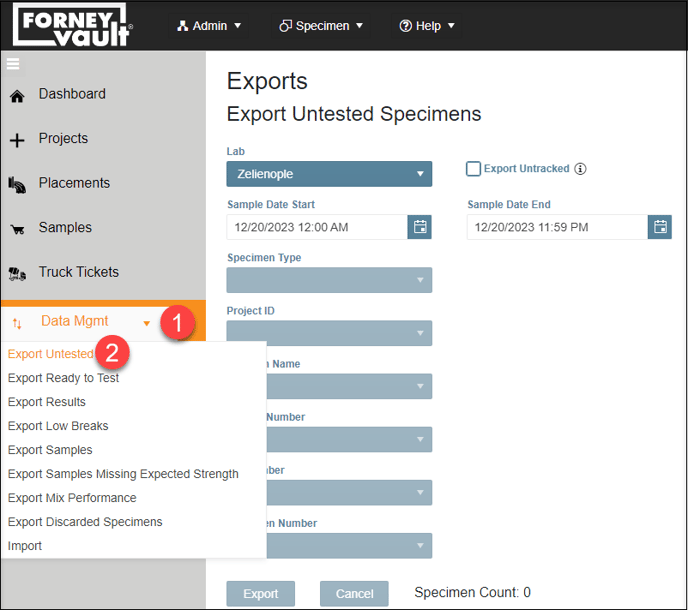
- Select the search criteria you wish to include in the report.
- Lab: Select an individual lab or all labs under your company to search.
- Export Untracked: Select to include any untracked specimens which match your search criteria.
- Sample Date Start and Sample Date End: Select the time frame to search FoneyVault's database. A time frame MUST be selected to generate the report.
- Specimen Type: Select a specific specimen type to include in your report. Since different specimen types contain different information (i.e., a cylinder contains diameter but a beam does not), you must choose a Specimen Type in order to generate the report.
- Project ID: Optional - Select to filter by all Project IDs or a specific Project ID in the selected sample date range.
- Location Name: Optional - Select to filter by a specific Location in the selected Project.
- Sample Number: Optional - Select to filter by a specific Sample.
- Set Number: Optional - Select to filter by a specific Set in the selected Sample.
- Specimen Number: Optional - Select to filter by a specific Specimen in the selected Set.
- The Sample Count field will display the matching records found in ForneyVault.
- To generate an Excel document containing your records select Export.