How to Use Custom Views and Exports?
Custom Views and Exports allows you to customize your test data export to contain only the information you need and with the save function your custom export is stored and can be shared with the entire organization for easy accress.
NOTE: This feature is currently in BETA testing and you may encounter errors. Please report any issues or ideas for improvement here.
Table of Contents
Create a New Custom View
- Select Data Mgmt from the ForneyTools navigation menu.
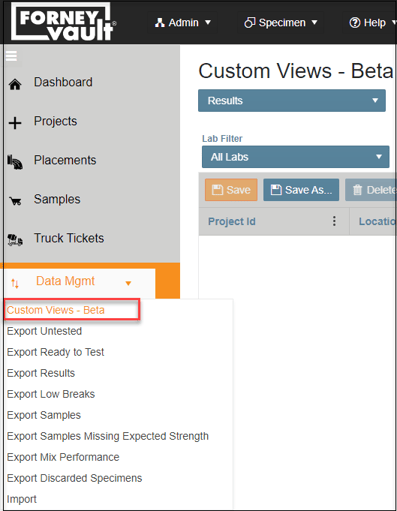
- Select the
 icon to the right of any column to open the Edit menu.
icon to the right of any column to open the Edit menu. - From the Edit Menu, to select Columns, Sort Order, Column postion, of your desired data to include in your Custom View.
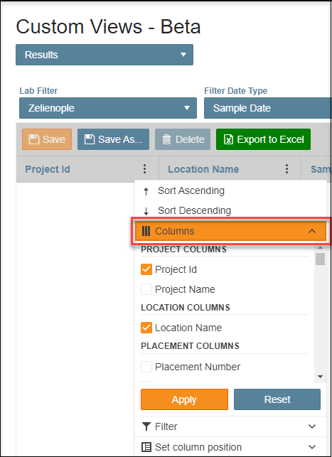
- Click the Apply button to activate your choices.
Edit a Default View
- Select Data Mgmt from the ForneyTools navigation menu.
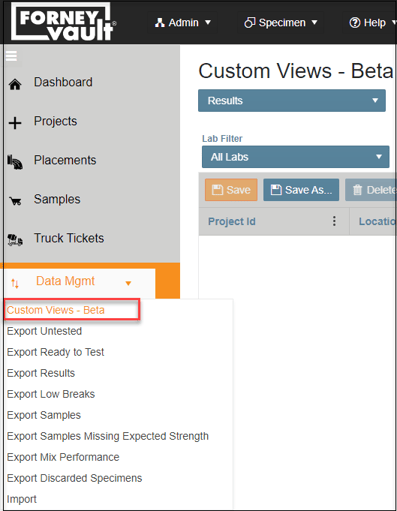
- Use the --Select Export-- drop-down to select a default view.
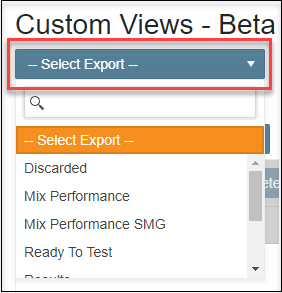
- Select the
 icon to the right of any column to open the Edit menu.
icon to the right of any column to open the Edit menu. - From the Edit Menu, to select Columns, Sort Order, Column postion, of your desired data to include in your Custom View.
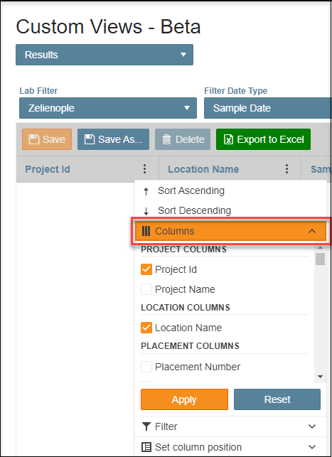
- Click the Apply button to activate your choices.
Save a User Created Custom View.
- Use the Save button to create a new entry for a Custom view
- Use Save As to save any edits made to an already created Custom View.
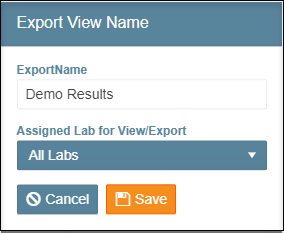
- After selecting your desired name, click Save to record changes.