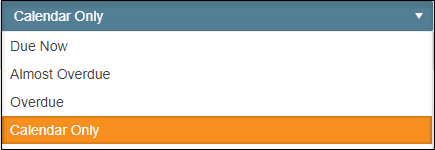How Do I use The Specimen Calendar Tracker?
This tool helps with resource management by aiding in planning and ensuring timely completion of tests.
Table of Contents
Accessing Test Due Calendar
- Select Dashboard from the left-hand menu.
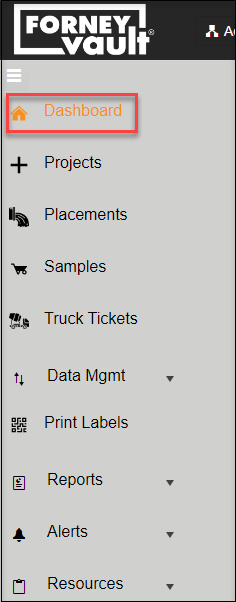
- Select the Schedule button at the top of the Specimen Test Status tool.
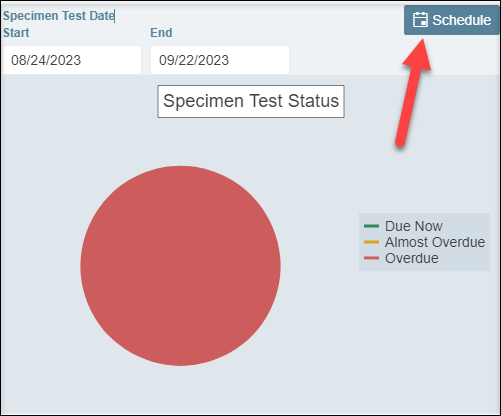
- From the Calendar review, you can review your specimens ready to test.
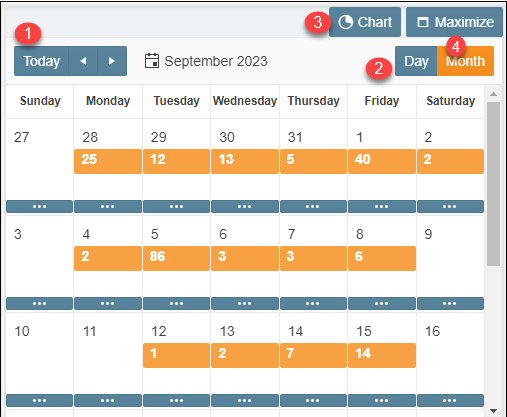
Number Description 1 Date Selector allows you to select the dates 2 Change Calendar view to Day selected or Month selected 3 Revert to Chart view 4 Maximize the Calendar view
Reviewing Test Due Data Using Calendar
- From the Calendar view select the number displayed under the date desired to review.
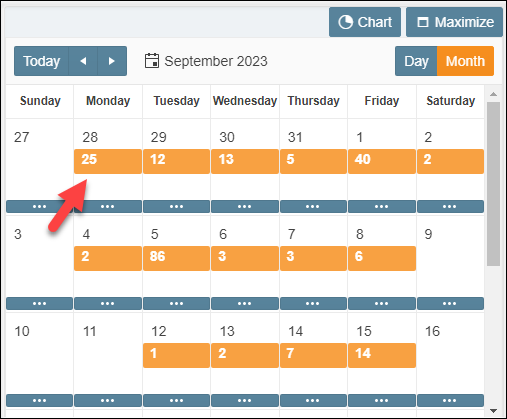
- Review the specimens due to test in the Specimens Test Due page.
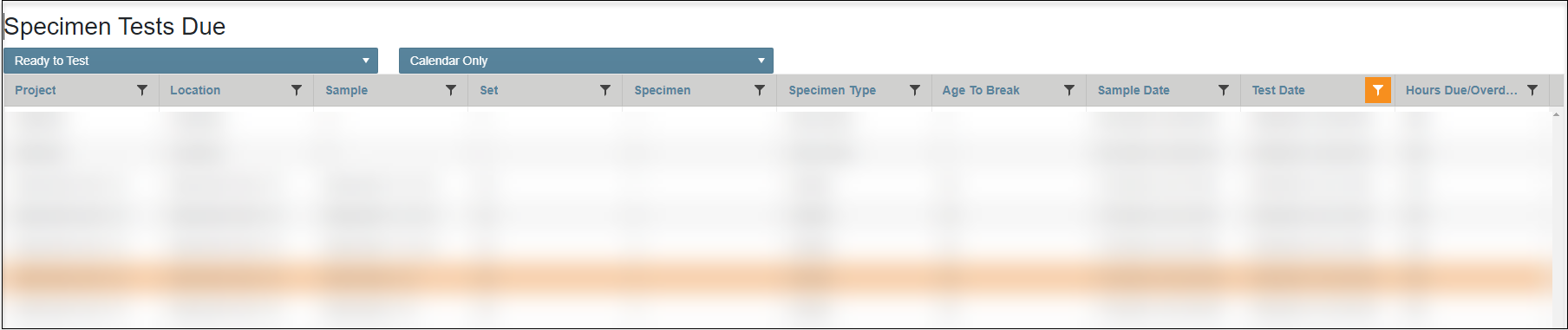
- Select the first drop-down option to view the Ready to Test or Recently Tested specimens for the selected date.
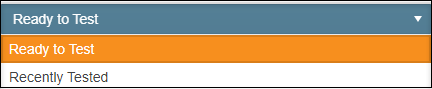
- Select the second drop-down option to change the specimen criteria for the Selected date.