How do I Test Another Lab's Specimens?
For organizations with multiple labs, sharing workload is made easy through ForneyTool's and ForneyLink's specimen management tools.
Table of Contents
1. Select Another Lab's Specimens in ForneyLink
2. Manage Other Labs Sets & Specimen in ForneyTools
Select Another Lab's Specimens in ForneyLink
- Select the Sample menu from the ForneyLink main menu.
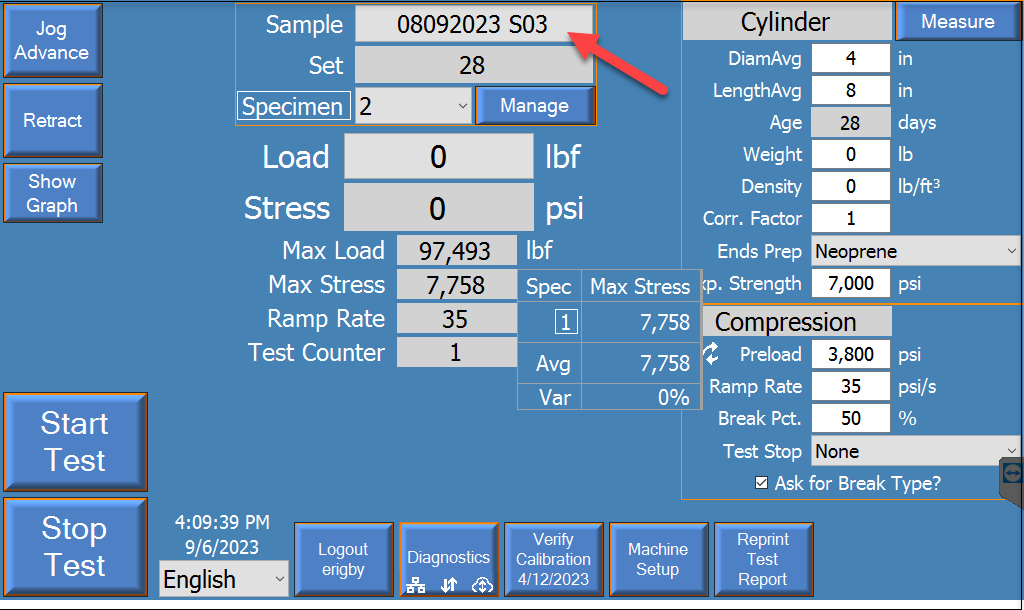
- To access the Filter option, go to the Manage Sample menu and click on the corresponding button.
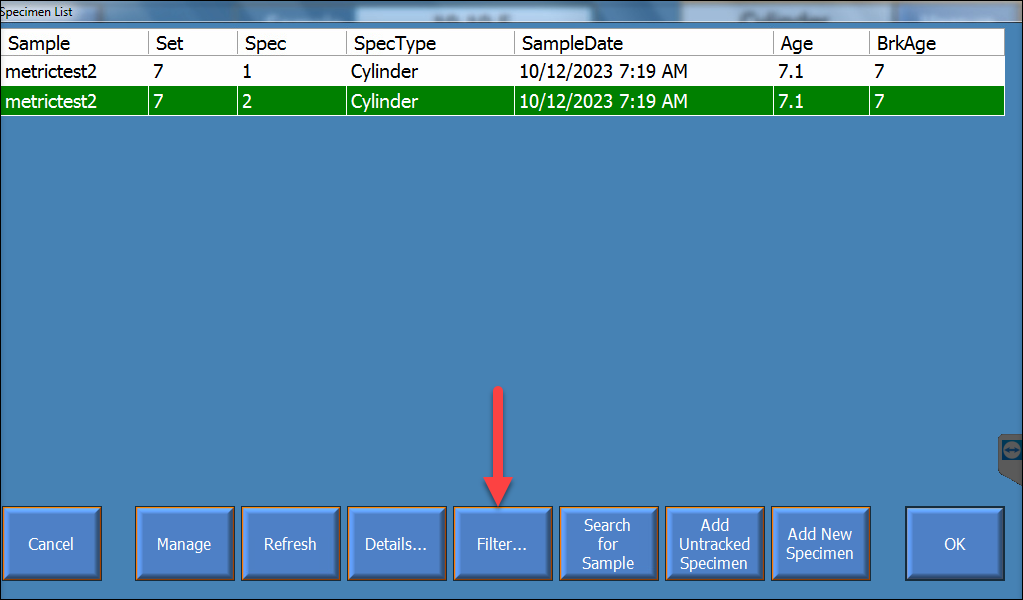
- To select the lab containing the specimens for testing, go to the Filter menu and select the lab.
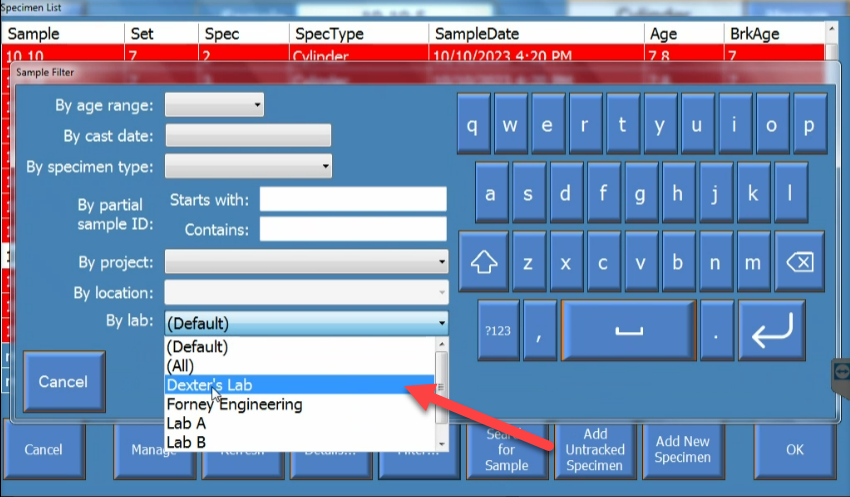
- After enabling the filter, you can access today's specimens in the selected lab for testing. If necessary, you can find specimens for other days by using the Search for Sample button.
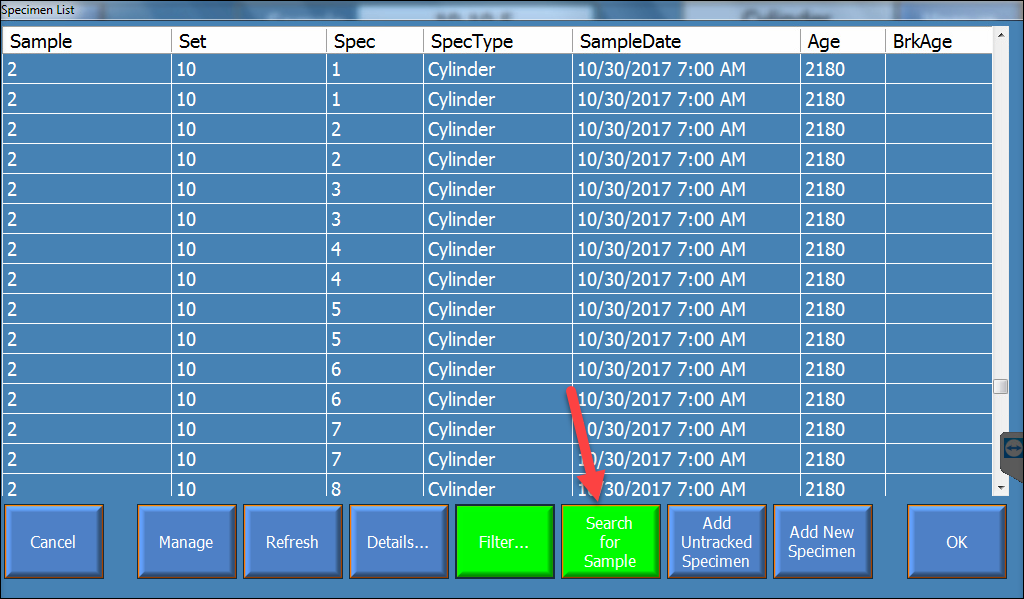
Note:
The Filter button will remain highlighted in green while you are managing another lab's specimens and will need to be disabled to access your lab's specimens.Select Clear All Filters to disable filtering.
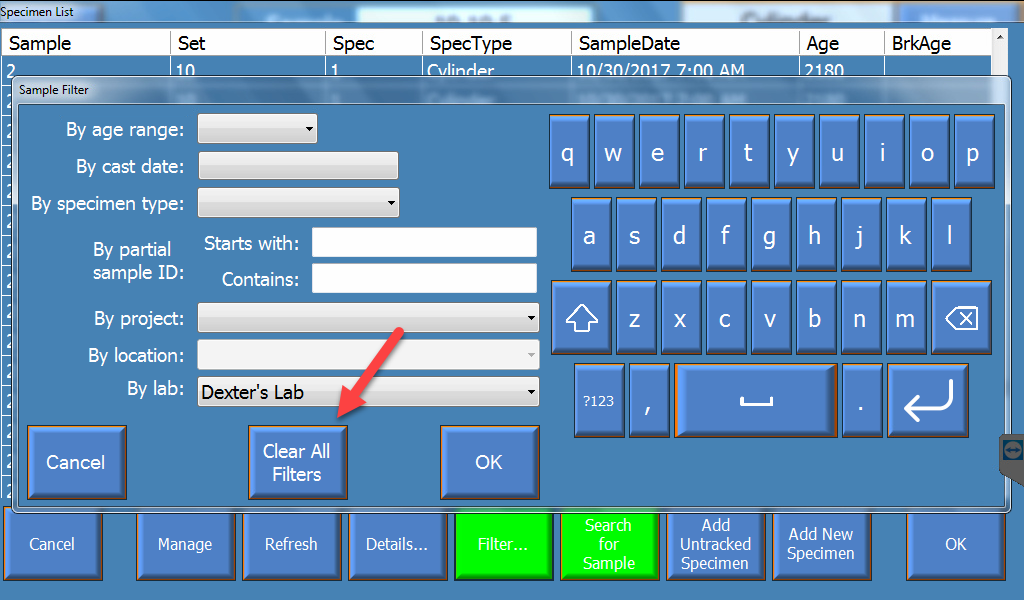
To have the Lab filter option added to your ForneyLink please contact Forney Support to make the necessary software changes.
Manage Other Labs Sets & Specimens in ForneyTools
- Select the Sample including the desired specimen from the Samples menu and select the Manage Sample (
 )button to enable editing of the Sample.
)button to enable editing of the Sample. - Enable DetailView to enable editing of the selected Set.
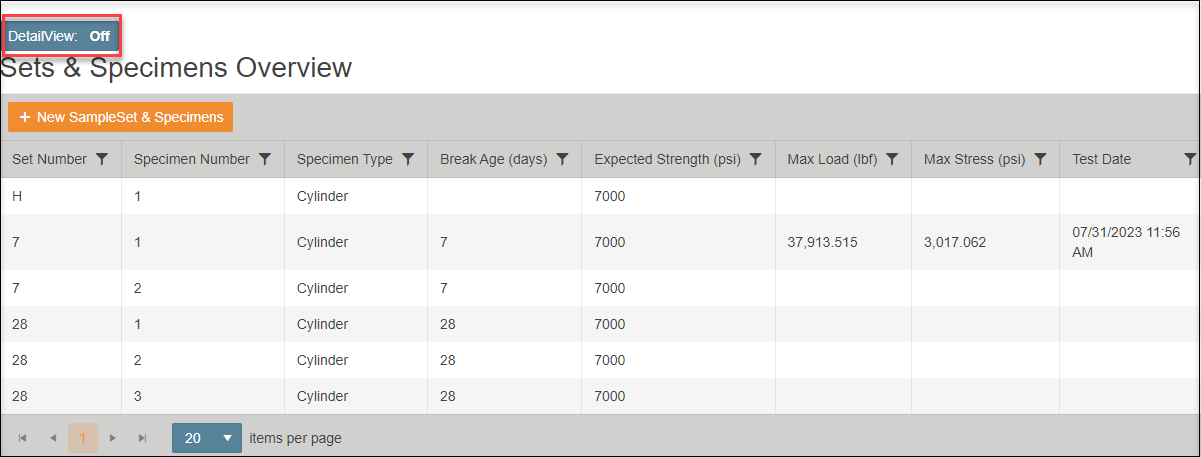
- Choose the desired Lab from the Edit Set pop-up to move both the set and its specimens.
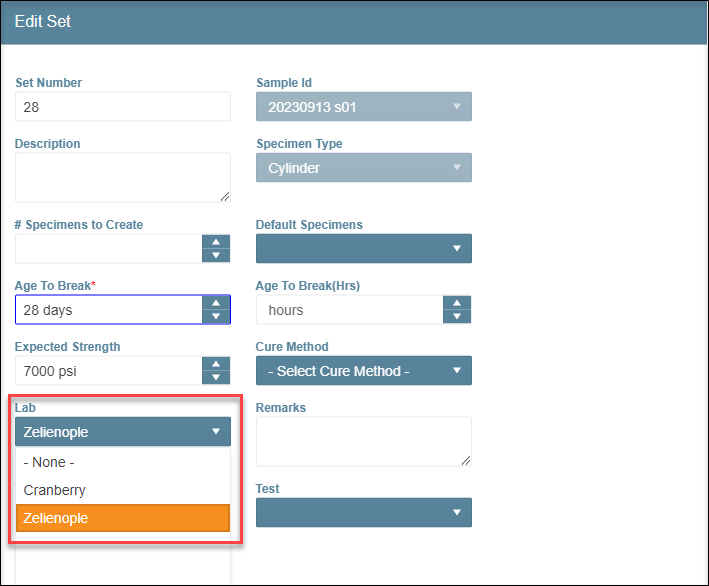
- Select Submit to save changes.