How do I install and configure Zebra Browser Print to print from ForneyTools®?
To enable the Zebra Printer to print from your browser, you must first install and configure Zebra Browser Print Software.
Note:
- Zebra Browser Print must be installed on each PC that will print specimen labels.
- The ForneyLink machine HMI does not support printing specimen labels.
- We recommend connecting the printer via Ethernet for a secure, stable connection that avoids USB issues and allows multiple people to print.
- Place the printer near the specimen mold stripping area so specimens can be labeled before they go to the curing tanks or curing rooms.
Setup Browser Print
- Download Browser Print from Zebra using these instructions.
-
The application supports Windows 7, Windows 10, Mac OSX, and Android devices.
-
- Launch Zebra Browser Print Installer to begin the installation.
- Ensure you have Administrator permissions for your PC.
- You will not need to add the Zebra printer to Windows via the control panel.
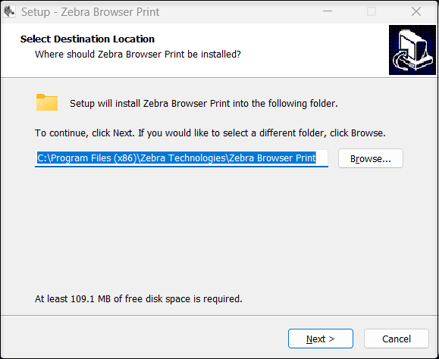
- Once Installation is complete Zebra Browser Print will launch automatically.
Configure Zebra Browser Print
- Select the Change button at the top of the Browser Print Settings dialog box.
- Ensure that the Driver Search checkbox on the Browser Print Settings Window is not selected.
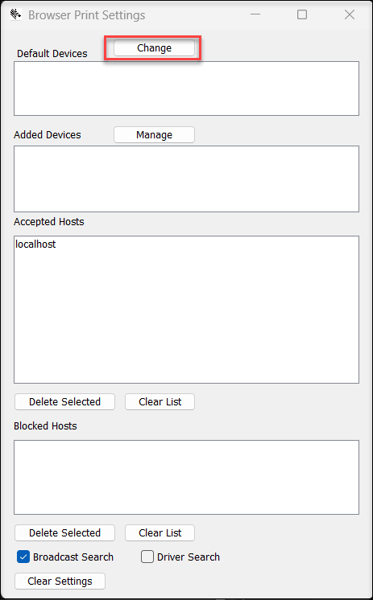
- Ensure that the Driver Search checkbox on the Browser Print Settings Window is not selected.
- The system will display available Zebra devices on your network or directly connected to your PC via USB.
- Select the Set button to save your Printer.
- Refer to detailed setup instructions in the Browser Print user guide.