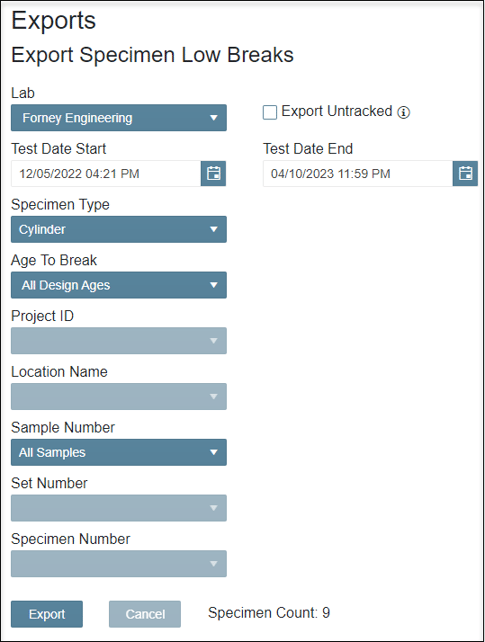How do I export specimens that broke below-expected strength in ForneyVault®?
This report will provide a list of specimens that broke below-expected strength during a User specified time frame.
- After logging into ForneyTools, click the Data Mgmt link on the left navigation menu.
- Select Export Specimen Low Breaks.
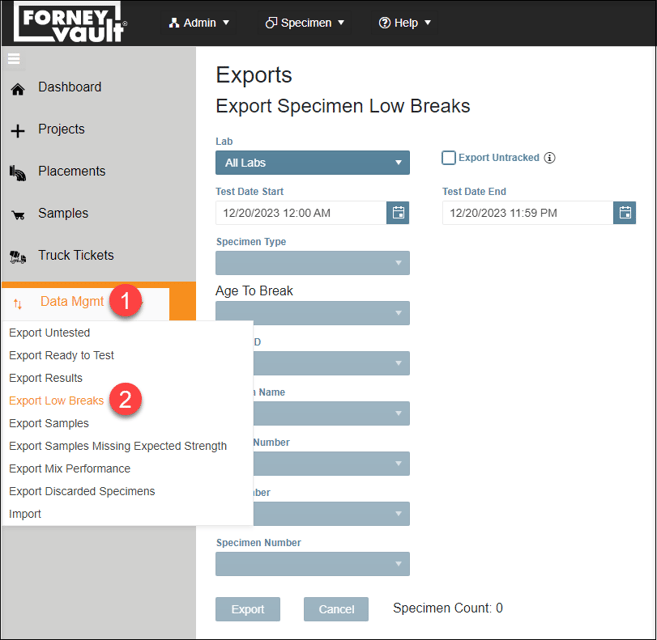
- Select the search criteria you wish to include in the report.
- Lab: Select an individual lab or all labs under your company to search.
- Export Untracked: Choose to add any untracked specimens that meet your search criteria.
- Sample Date Start and Sample Date Start: Select the time frame to search FoneyVault's database. A time frame MUST be selected to generate the report.
- Specimen Type: Select a specific specimen type or all types identified in your ForneyVault to include in your report.
- Project ID: Select to search for all Project IDs or a specific Project ID.
- Location Name: Select to search for all Locations or a specific Location.
- Sample Number: Select to search for all Samples or a specific Sample.
- Set Number: Select to search for all Sets or a specific Set.
- Specimen Number: Select to search for all Specimens or a specific Specimen.
- The Sample Count field will display the matching records found in ForneyVault.
- To generate an Excel document containing your records select Export.