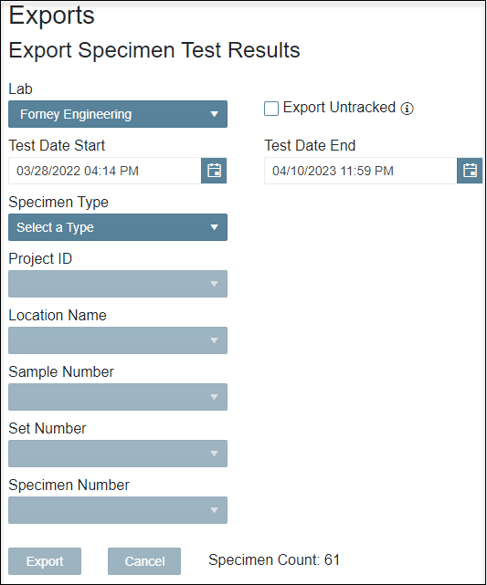How do I export results for specimens that have been tested in ForneyVault®?
This report will provide a list of specimens that have been tested during a specific time frame.
- After logging into ForneyTools, click the Data Mgmt link on the left navigation menu then select Export Specimen Test Results.
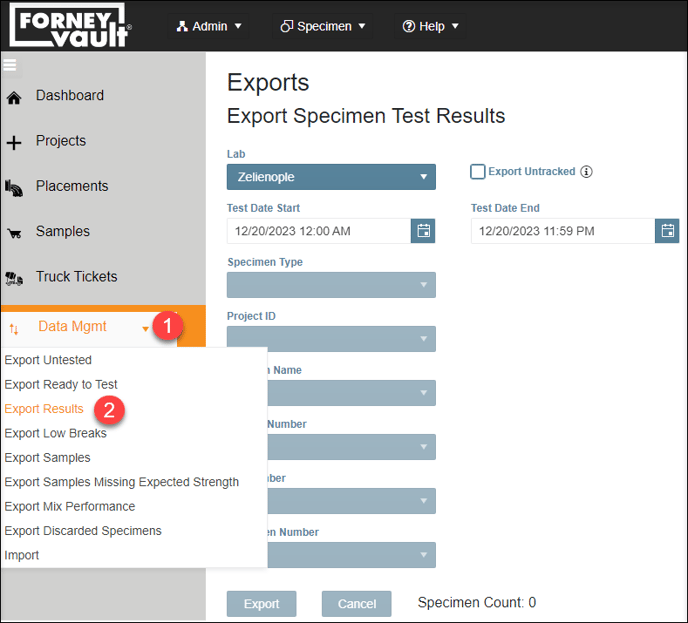
- Select the search criteria you would like to include in the report.
- Lab: Select an individual lab or all labs under your company to search.
- Export Untracked: Select to include any untracked specimens that match your search criteria.
- Sample Date Start and Sample Date End: Select the time frame to search FoneyVault's database. A time frame MUST be selected to generate the report.
- Specimen Type: Select a specific specimen type to include in your report. Different specimen types result in different columns in the report, so you must select a specimen type.
- Project ID: Select to search for all Project IDs or a specific Project ID.
- Location Name: Select to search for all Locations in a selected project or a specific Location.
- Sample Number: Select to search for all Samples or a specific Sample.
- Set Number: Select to search for all Sets in a selected sample or a specific Set.
- Specimen Number: Select to search for all Specimens in a selected set or a specific Specimen.
- The Sample Count field will display the matching records found in ForneyVault.
- To generate an Excel document containing your records select Export.