How do I Delete a Sample, Set or Specimen?
This article will guide you through the process of deleting a Sample or its components to manage your testing data.
Note:
- Only Samples that DO NOT contain test data can be deleted from ForneyVault.
- Data that is deleted Can NOT be recovered. Use with Caution.
Table Of Contents
Delete a Sample
Delete a Set
Delete a Specimen
Delete a Sample
- After logging into ForneyTools, select Samples from the main navigation menu on the left.
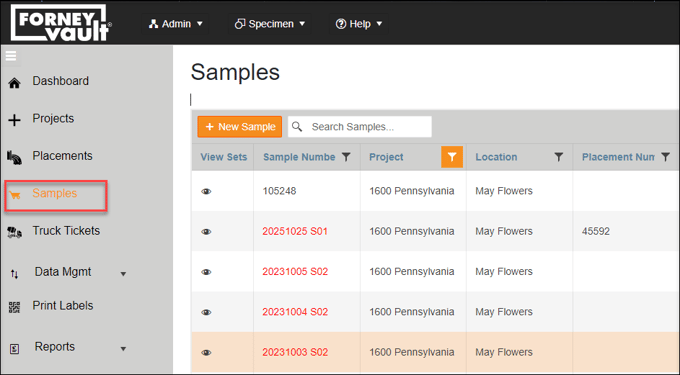
- On the Samples index page, select the Sample you want to delete and click Delete (
 ) .
) .
- Confirm the deletion by selecting OK.
This will delete the Sample and its Sets and Specimens. This action can not be undone.
- Confirm the data that will be deleted by selecting Confirm when prompted.
Note: If the selected Sample has tested data, the Delete (![]() ) option will not be shown and the Sample cannot be deleted.
) option will not be shown and the Sample cannot be deleted.
Delete a Set
- Select the Sample, including the Set you would like to delete from the Samples menu, then select the Manage Sample (
 )button.
)button. - Enable DetailView to enable editing of the corresponding Set.
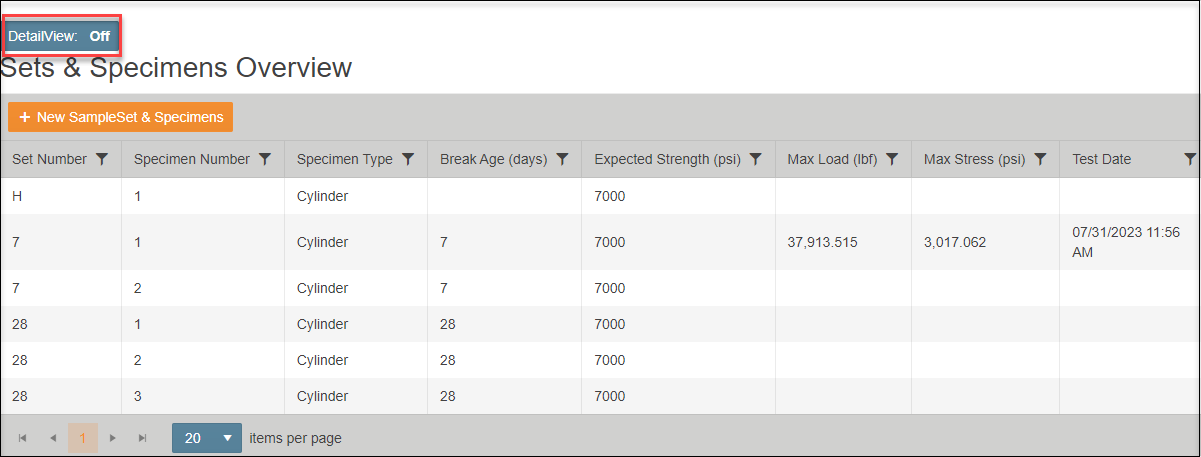
- Select the Delete Set to delete the selected Set.
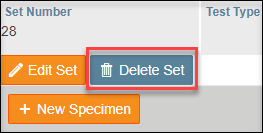
- Confirm the deletion process by clicking OK when prompted.
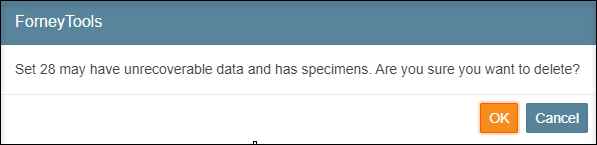
Note: If the selected Set has tested data, the Delete option will not be shown, and the Set cannot be deleted.
Delete a Specimen
- Select the Sample, including the Set you would like to delete from the Samples menu, then select the Manage Sample (
 )button.
)button. - Enable DetailView to enable editing of the corresponding Set.
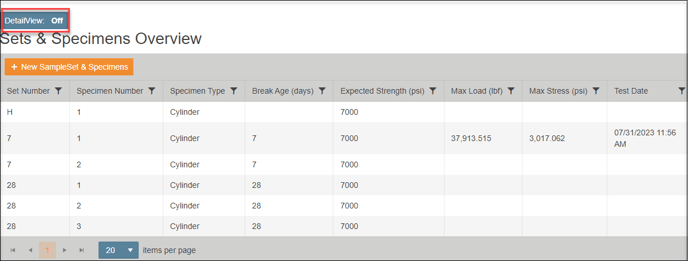
- Select the Edit Set to open the Edit window for the Set, including the specimen that needs to be deleted.
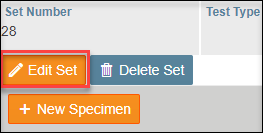
- Select the Delete (
 ) button on the Specimen you would like to delete. Then confirm when prompted.
) button on the Specimen you would like to delete. Then confirm when prompted. 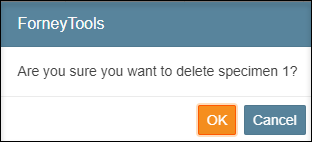
Note: If the selected Set has tested data, the Delete option will not be shown, and the Set cannot be deleted.