How do I create a sample in ForneyTools®?
The sample is the core of the system. All wet concrete test data is recorded here, and specimens are cast from a sample. The sample date and time are critical for testing.
Table of Contents
- Create Sample using Custom Form Fields.
- Create a Sample using the Sample Stepper Tool.
- Create a Sample using the Projects Page
Creating a sample using Custom Form Fields
Note:
- For Administrators: Follow the steps in How do I configure the sample form fields in ForneyTools? to enable and arrange the fields displayed on the Create Sample page.
-
For Users (non-Administrators): If you do not see the fields you need, contact your Administrator to request updates to the Create Sample form configuration.
- After logging into ForneyTools, click the Samples link on the left navigation menu.
- Select the + New Sample link to begin entering your sample data.
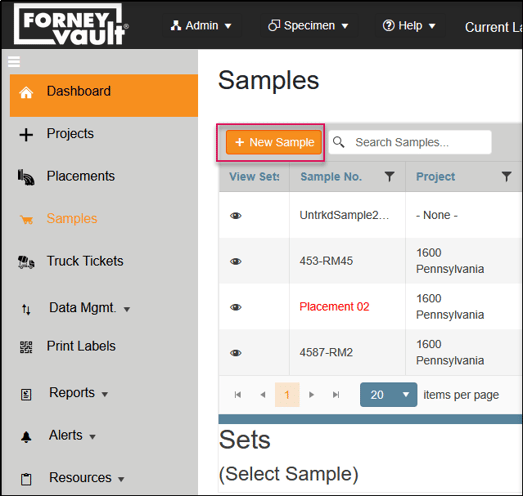
- The Create Sample form will appear, showing only the fields configured by your Administrator.
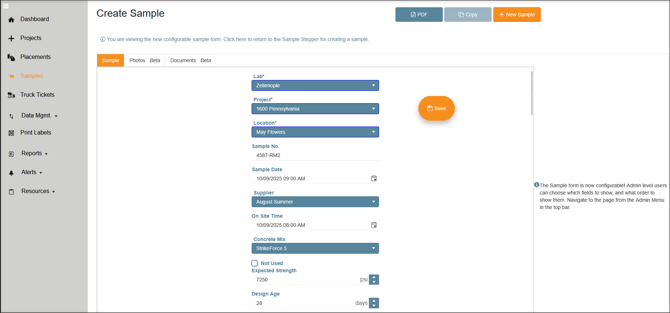
- Scroll through the form and enter all required and optional fields as needed.
- When you have completed the form, click Save to create your sample.
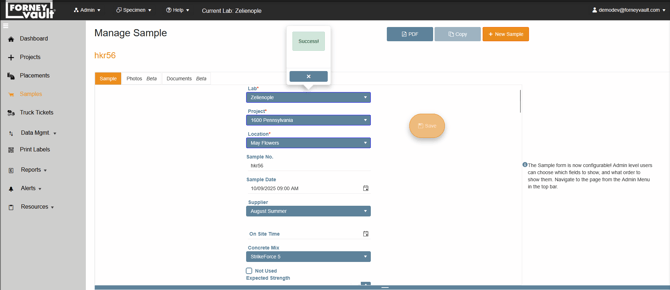
Creating a sample from the Samples page
- After logging into ForneyTools, click the Samples link on the left navigation menu.
- Select the + New Sample link to begin entering your sample data.
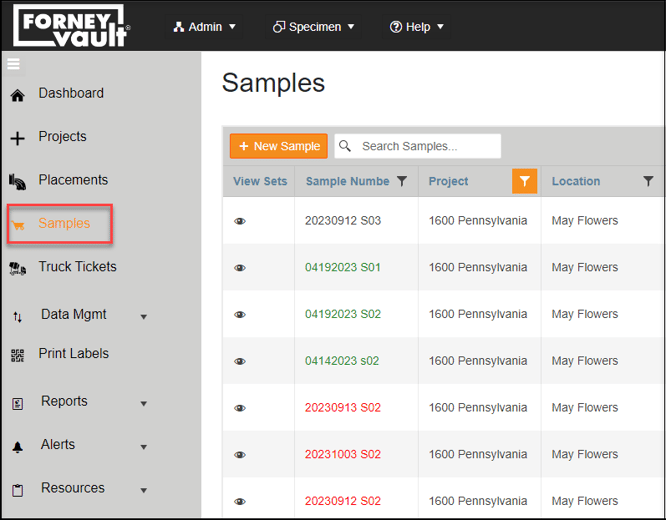
- Select the link to access the Stepper Tool.

- Enter the required fields Lab, Project, and Location, then select Next on the bottom right of the page.
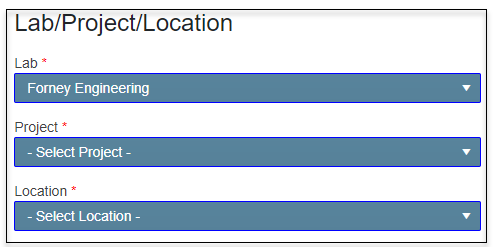
- Enter the optional Placement Info data then select Next.
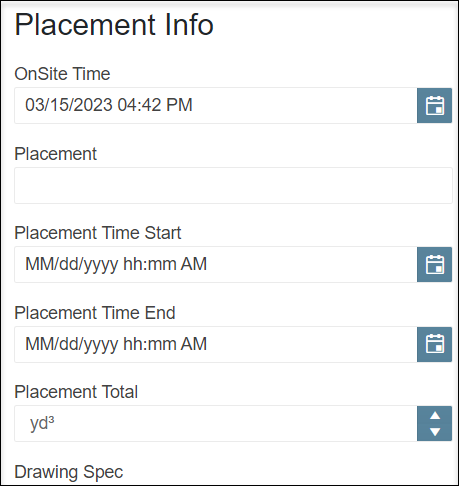
- Enter the required Expected Strength value under the Batch/Ticket Info section, as well as any other information you need to be recorded for the batch to be tested, then select next.
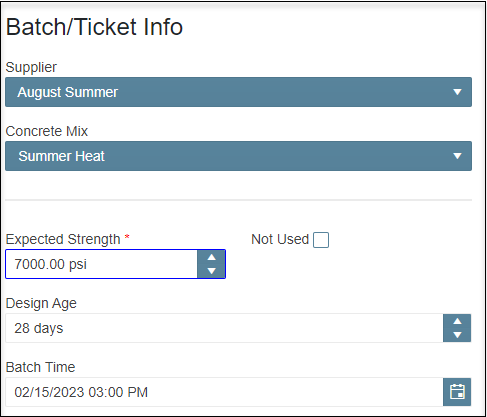
- Under Sample Info enter the required Sample Number and Sample Date values, as well as any other information you would like associated with the sample, and select Next.
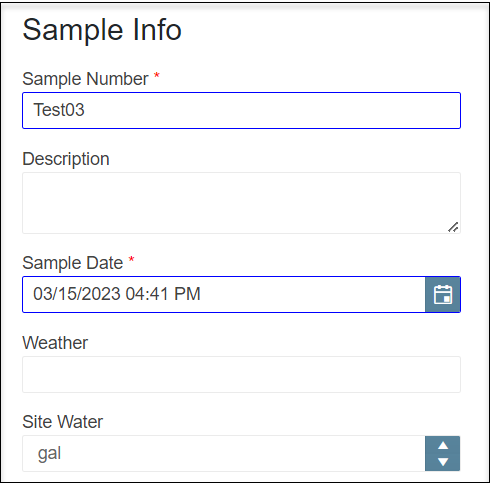
- If no data is to be entered for Wet Concrete Properties, SCC, or Chain of Custody these can be skipped and you can select Create & Close to complete the new Sample.
- If no data is to be entered for Wet Concrete Properties, SCC, or Chain of Custody these can be skipped and you can select Create & Close to complete the new Sample.
- Enter optional information needed for Wet Concrete Properties and select Next.
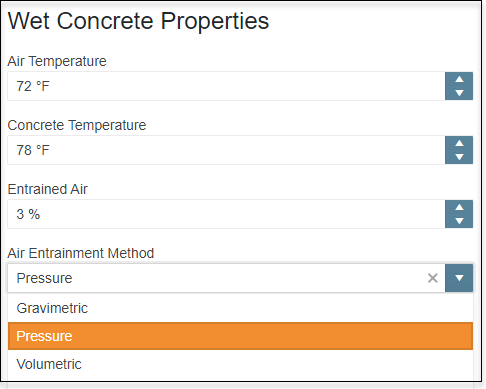
- Enter optional information needed for SCC and select Next.
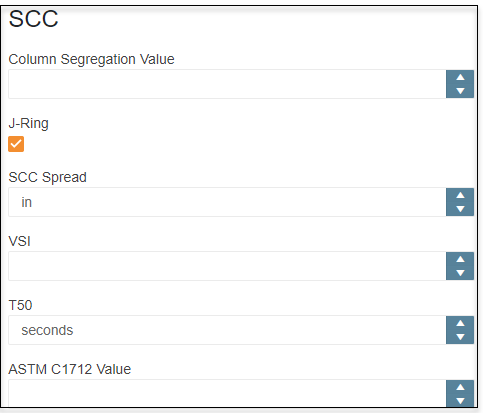
-
Enter optional information needed for Chain of Custody.
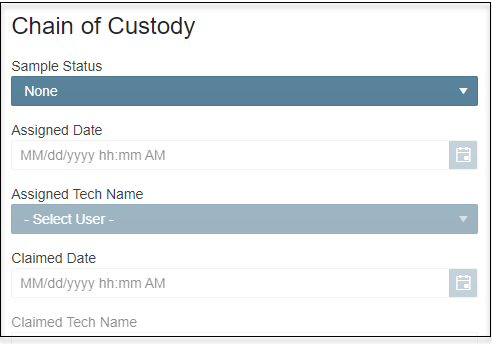
-
On the bottom right of the page, you can click Create & Next to immediately create Sets & Specimens, or you can click Create & Close to end Sample creation and jump to Manage Sample for the Sample you just created.
-
-
Enter optional information needed for Sets & Specimens.

-
Select + New SampleSet & Specimens to create individual Age to Break specimens. Once all required information is entered select Submit to save your Sample and Sets & Specimens created.
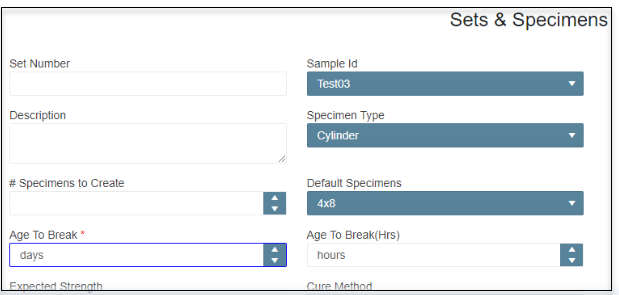
-
Select + Quick Add SampleSet & Specimens to create multiple Age to Break specimens at one time. Once all required information is entered select Submit to save your Sample and Sets & Specimens created.
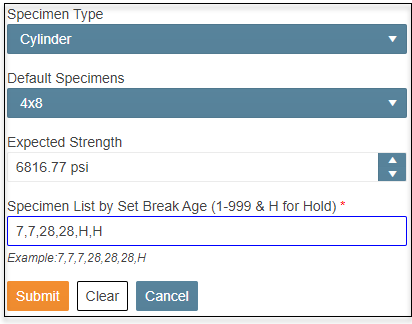
- Quick Add will allow you to create multiple specimens by simply entering a list of specimens by Break Age, separated by commas. In the above example, ForneyTools will create (2) 7-day cylinders, (2) 28-day cylinders and (2) Hold cylinders.
-
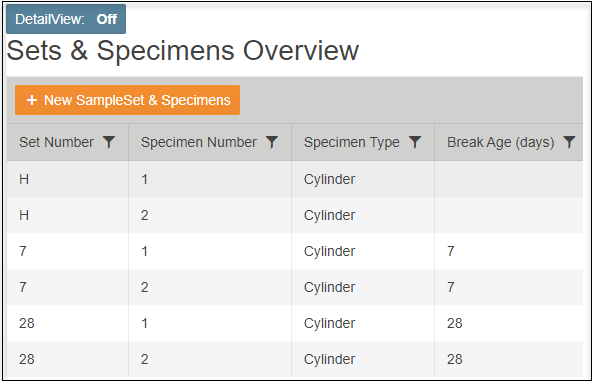
Create a Sample using the Projects Page
- Select the project that requires new samples created by selecting the view (
 ) button.
) button. - Select +Sample button to the right of the location entry where samples will be added.

- Complete the Required Fields to
- Complete the new sample form fields as needed.