Exporting Test Data from ForneyLink
The ForneyLink® system logs both summary and detailed test data for every test performed. This data can be easily exported for reporting, analysis, and record-keeping using a USB drive.
Table of Contents
- Understanding ForneyLink Data
- Accessing the Data Logging Screen
- Creating a Summary Report
- Exporting Detailed Test Data to CSV
- Reprinting a Previous Test Report
Understanding ForneyLink Data
ForneyLink stores two types of data sets on the machine:
-
Summary Data
-
Contains essential information for each test performed, such as:
-
Peak break load
-
Test ID
-
Basic specimen information
-
-
Useful for generating high-level reports and quick overviews.
-
-
Detailed Test Data
-
Contains complete force-vs-time information for each test.
-
Ideal for in-depth analysis and importing into programs like Microsoft Excel.
-
Accessing the Data Logging Screen
All test data management starts from the Generate Report/Transfer screen.
-
On the ForneyLink touchscreen, press the Generate Report/Transfer button.
-
Insert a USB flash drive into the ForneyLink HMI to enable data export options.

Creating a Summary Report
Follow these steps to generate a summary report:
- Tap Create Summary Report.
- Choose a Date Range of your completed tests.
- The Specimen Count shows how many test results will be included in your Summary Report.
- Press OK.
- Select a location to save your test data.
- Change the Drive to select the flash drive that you inserted.
- The full path to the saved file is shown on the title bar of the window.
- Press OK to create and save the report to the USB drive.
Note:
A USB flash drive must be inserted into an available USB port on the ForneyLink HMI to facilitate the transfer of results.

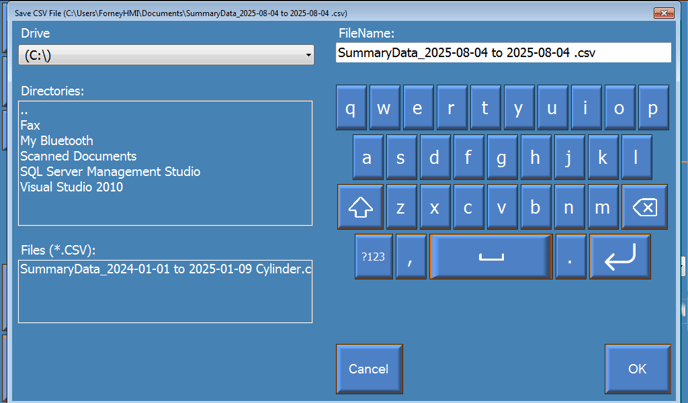
Exporting Detailed Test Data to CSV
To retrieve complete force-vs-time data for one or more specimens:
- Tap Export Test Data to CSV File.
-
Select the desired test for export and press OK.
- Select a location to save your test data.
- Change the Drive to select the flash drive that you inserted.
- The full path to the saved file is shown on the title bar of the window.
-
Press OK and the system will save a .CSV file to your USB drive.
CSV (Comma-Separated Values) files are compatible with a wide variety of software, including Microsoft Excel, for detailed analysis and data archiving.
Note:
A USB flash drive must be inserted into an available USB port on the ForneyLink HMI to facilitate the transfer of results.



Reprinting a Previous Test Report
Please refer to the following link to reprint test reports from stored data: https://knowledge.forneyonline.com/printing-test-reports-in-forneylink
Support and Assistance
If you encounter any issues exporting data or generating reports, Forney Technical Support can assist with troubleshooting:
Email: adminsupport@forneyonline.com | Phone: 724-346-7400