How do I track Concrete Placement in ForneyVault®?
ForneyVault allows the tracking and reporting of concrete placements that require multiple samples
Table of Contents
- Create a new placement
- Edit an existing placement
- Delete an existing placement
- Copy an existing placement
Create New Placement
- After logging into ForneyTools, select Placements link on the left navigation menu.

- In the Placement index page select + New Placement to create a new entry.
- Start by selecting the required Lab, Project, and Location of the new placement.
- You have the option to add a General Contractor, Concrete Contractor, Engineer, Test Contractor, and Field Tech.
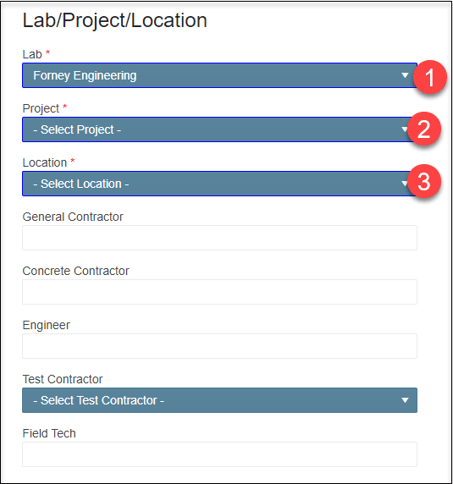
- Select Next to enter the optional Placement Inspection Information.
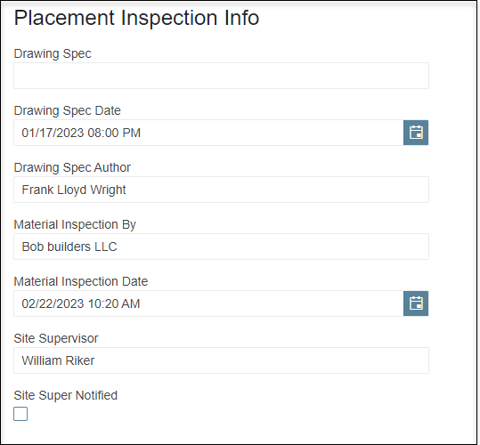
- Select Next to enter the required Placement information.
- Enter the required Placement Number.
- Enter any other optional information you wish to track for the new Placement.
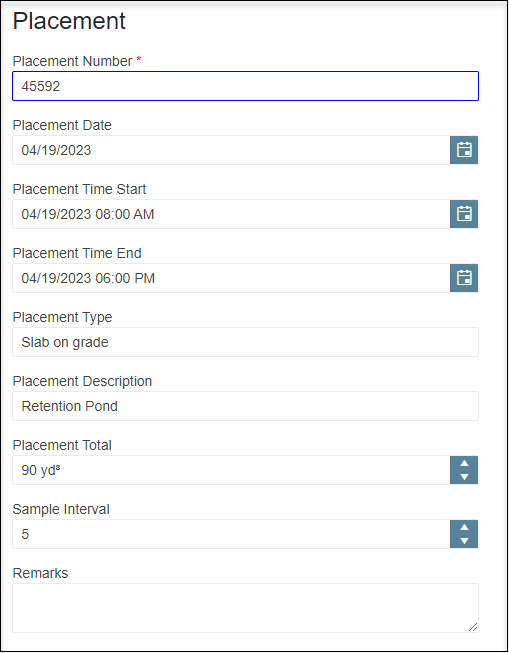
- Select Next to enter optional Sample Batch/Ticket Info.
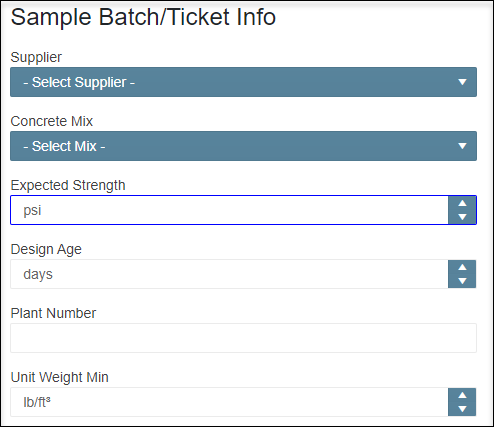
- Select Next to enter optional Sample Info.
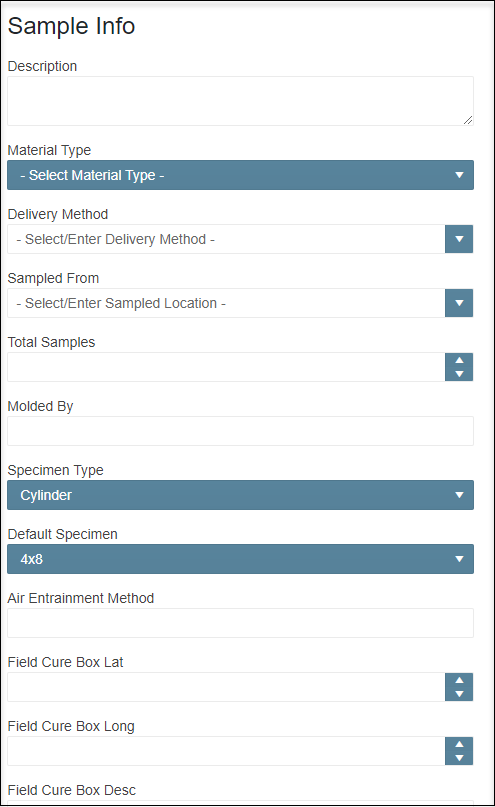
- Complete the new Placement by selecting Create & Close button from the bottom right of the page.
Edit an Existing Placement
- From the Placements index page select the Edit (
 )button to open the records edit screen.
)button to open the records edit screen. 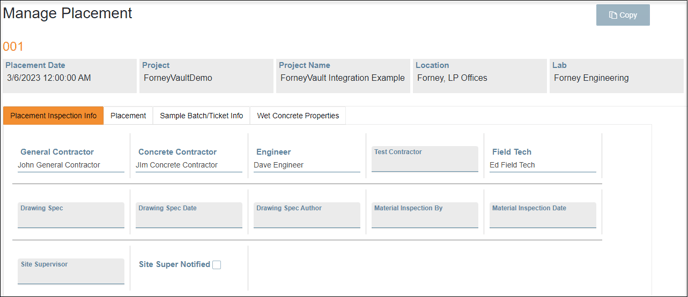
- To edit a field simply select it to make it editable.
- Use the Category tabs to access and edit the categories needed.

- When done editing select select Cancel to discard any changes or Save to save your changes at the top right of the page.

Delete an Existing Placement
- From the Placements index page select the Delete (
 ) button to delete the record.
) button to delete the record. - Confirm the action by selecting OK from the Confirm Deletion! prompt.

Copy an Existing Placement
- From the Placements index page select the Edit (
 )button to copy the desired record.
)button to copy the desired record. - Confirm the action by selecting OK from the Confirm Copy! prompt.
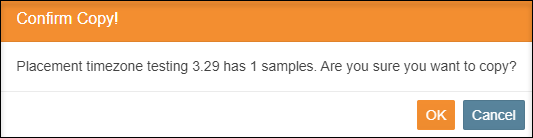
- Review and confirm information to be copied then select Confirm.
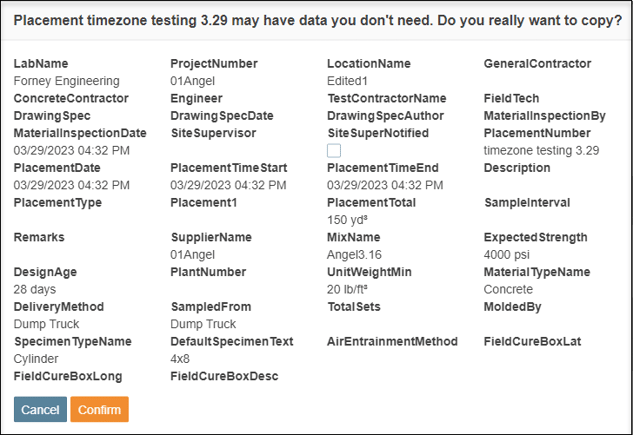
- Once confirmed you will be taken to the New Placement window to complete the required information and to edit any other data for the new placement.